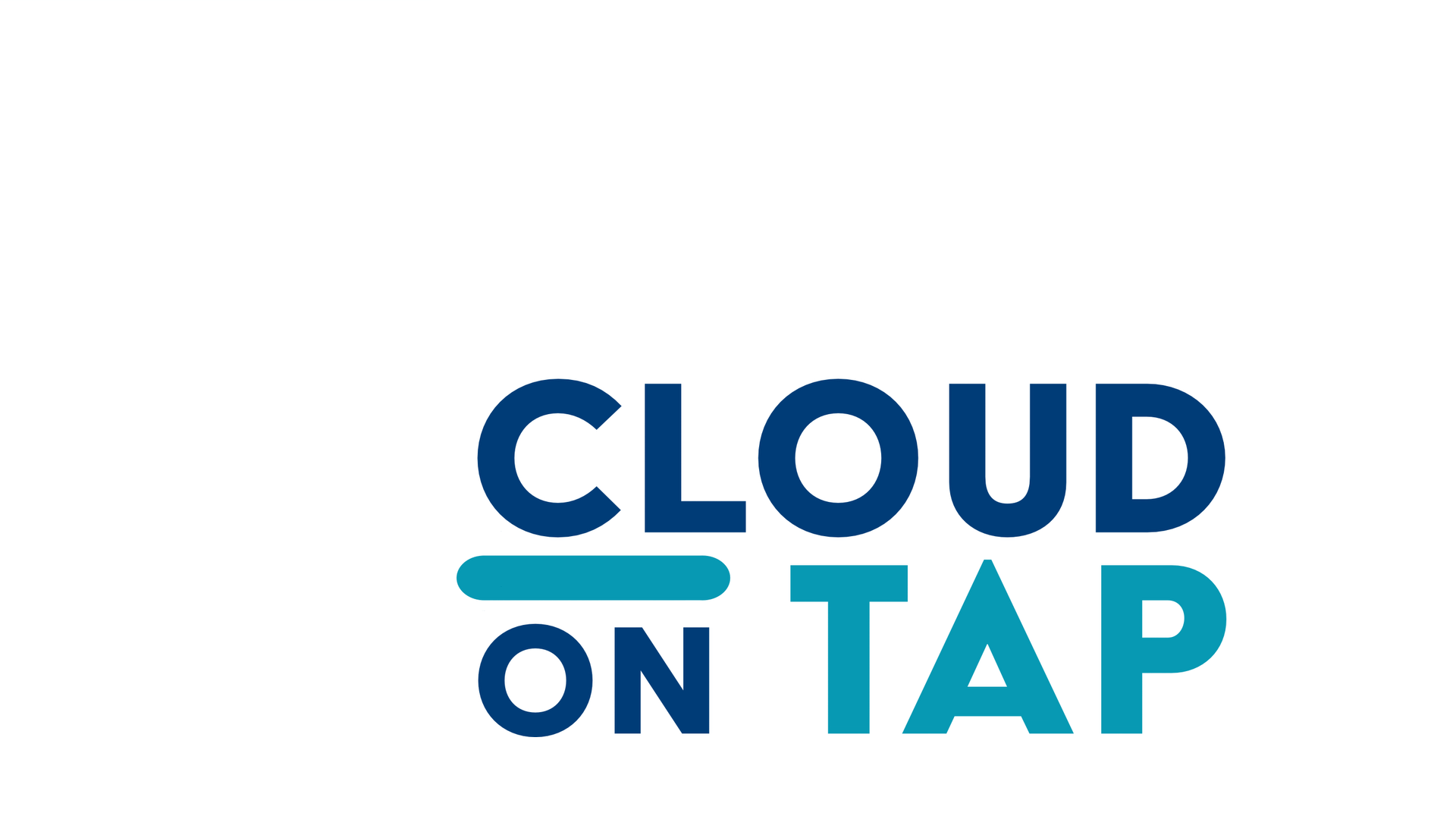At Cloud on Tap our wish is to make our website accessible to all visitors. We know it’s not there yet, but we are working towards providing universal access to our website by following WCAG 2.0 (current WCAG 2.1) A, AA guidelines. But this is still a work in progress.

accessibility statement
cloud on tap
Some people like to zoom into the screen or web browser in order to see things better. Here are a few ways of doing it depending on your setup:
On Windows, press the Windows key and plus sign (+) at the same time to zoom in. You can also use the “Magnifier” application under “Accessories”.
On Mac, go to “System Preferences”, open “Universal Access” and select the “Seeing” tab. Check the box under “Zoom” to “On”.
On your Apple device, tap “Settings”, then “General”, then “Accessibility”. Tap the “Zoom” button and toggle it “On”.
Another trick is to use “Ctrl” (“Cmd” on Mac) plus the plus (+) or minus (-) keys when you’re in a web browser.
Please contact us to request an accommodation like auxiliary services and we will do everything we can to help.
Phone: (843) 936-7240
Address:
997 Morrison Dr, Suite 505
Charleston, SC 29403